So I finally got around to adding some quick steps in Outlook 2010 and I’m glad that I took the time to discover the value of this feature. I work at Metalogix Software and anyone who works in a technology company will get a lot of e-mail. I previously posted about how I use Outlook Quick Parts, Outlook Safe Senders and how I manage my inbox (Don’t be an E-Mail Hoarder).
Quick steps allow you to create an action that contains a number of other actions. For example, you might want to move a message to a particular folder and mark it as done at the same time. The quick steps saves you the time of having to complete each action individually. In this way, you could say that Quick Steps are like macros.
I didn’t jump right on this feature because I didn’t initially appreciate that it could save me time. However, when playing around with it, I discovered that I can associate a keyboard shortcut with a Quick Step. Now, that’s interesting to me. Perhaps I only want to perform one action, such as moving messages to a folder, but now I can do it with a keyboard shortcut. That will save me time.
To create a Quick Step, you can go up to the ribbon, or you can right-click a message and find the option in the context menu.
With the context menu open, choose Create New to bring up the Edit Quick Step dialog. In this window, you can give your new Quick Step a name and choose the actions that you’d like to apply. Some of the options include moving, copying, deleting, marking as read or unread, setting the message importance, flagging the message, etc.
Once you have your Quick Step defined, you can go to the bottom of the dialog and choose a shortcut key and you can even add a tooltip to remind you how this Quick Step is meant to be used.
That’s it! You’re all sort to start streamlining your Outlook mail management.
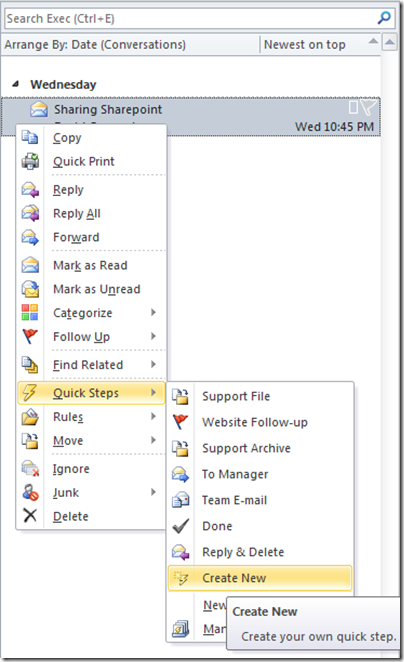





No comments:
Post a Comment