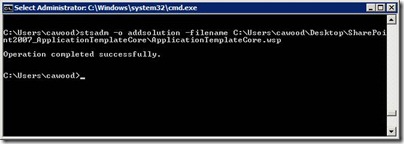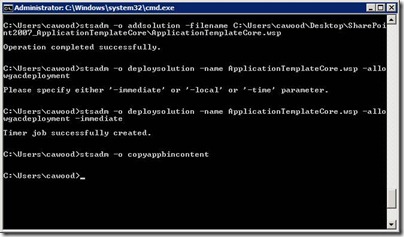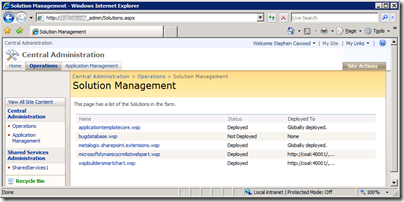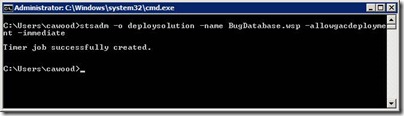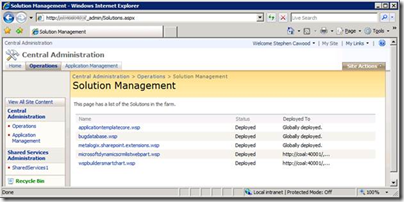Just by virtue of the fact that it’s about MOSS 2007, this is a seriously retro post, but I had to do this just last week, so I figured I’d share it. Also, there’s always been talk about the idea of the Fab 40 templates being released for SharePoint 2010.
Of course, in 2010, there are other ways to deploy templates. For example, you can go to the Solutions Gallery and click Upload Solution. But for those of you lucky enough to have only done it that way, here’s a look back in time.
The Windows SharePoint Services 3.0 Application Templates (the “Fab 40) are free templates available from Microsoft. To install one of the template, you must first install the “Template Core.” So, for example, to install the Bug Database template, you download these two:
Windows SharePoint Services 3.0 Application Template: Application Template Core http://www.microsoft.com/downloads/en/details.aspx?FamilyID=C1039E13-94DA-4D7D-8CAE-3B96FA5A4045
Windows SharePoint Services 3.0 Application Template: Bug Database
http://www.microsoft.com/downloads/en/details.aspx?FamilyId=C72D23AF-F556-47AA-A6F2-0027246A9928&displaylang=en
First install Windows SharePoint Services 3.0 Application Template: Application Template Core. To do this, use the stsadm command line addsolution. Then follow the same steps for the Bug Database solution.
stsadm -o addsolution -filename <file_path>\ApplicationTemplateCore.wsp
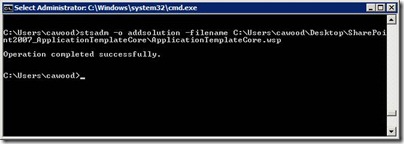
After the solution is added, you need to use the deploysolution command to deploy it. The –immediate flag is used to deploy it right away.
stsadm -o deploysolution -name ApplicationTemplateCore.wsp -allowgacdeployment -immediate
stsadm -o copyappbincontent
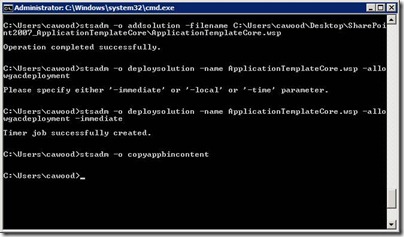
To check the deployment status, browse to the SharePoint Central Administration site. Click the Operations tab, and then click Solution management under global configuration.
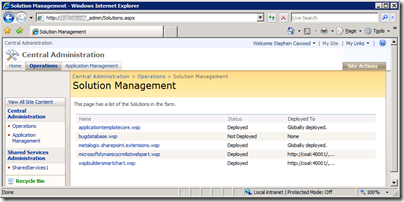
- SharePoint Central Administration showing the custom template not deployed
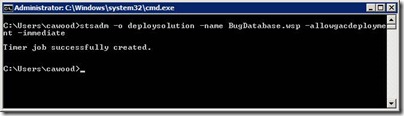
After all the solutions are marked Globally Deployed, run iisreset from the command line and you’re done!
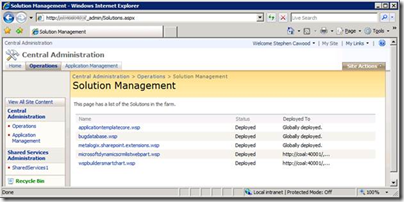
- SharePoint Central Administration showing the deployed custom template