To set up the ability to debug Windows Azure projects in Visual Studio, you need to first run the “dsinit” command line utility (C:\Program Files\Windows Azure SDK\v1.2\bin\devstore>dsinit) which comes with the Windows Azure tools for Visual Studio. I recently ran into an issue where dsinit would not create the SQL Server Express database that would be used for debugging Azure projects.
The error is “Failed to create database ‘DevelopmentStorageDb20090919’: User does not have permission to perform this action. One or more initialization actions failed. The development storage cannot be used without resolving these errors.”
The issue was that the user logged into Windows did not have the “dbowner” right in SQL Express. It was also necessary to add the “sysadmin” right so that the user could set permissions once the database was created.
After adding sufficient rights in SQL Server Management Studio to the SQL Express database, dsinit successfully completed.
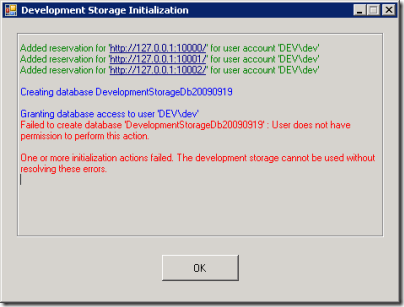





No comments:
Post a Comment