Previous posts:
- Linux (Ubuntu) Virtual Machine on Windows Azure
- Remote Access to Ubuntu Linux VM on Windows Azure
Installing the rest of the L.A.M.P. stack (Linux, Apache, MySQL, PHP) on a Windows Azure Ubuntu image is remarkably simple. You simply need to run two commands. First install tasksel and then run tasksel to install the lamp-server package. It’s so easy that I’m also including instructions for testing that each component is installed and running correctly.
cawood@ubuntu:~$ sudo apt-get install tasksel
(At this point, you may be told that you can run sudo apt-get autoremove to get rid of walinuxagent-data-saver. This is optional.)
cawood@ubuntu:~$ sudo tasksel install lamp-server
After you’ve installed the LAMP stack, you can test that each component is working.
Testing the Apache Web Server Install
First you can simply test that the index file exists by running these commands:
$ cd /var/www
$ cat index.html
<html><body><h1>It works!</h1>
<p>This is the default web page for this server.</p>
<p>The web server software is running but no content has been added, yet.</p>
</body></html>
To start editing your index page, you can run:
$ sudo nano index.html
On Azure, you must create an endpoint for the Apache port. This opens the Azure firewall to allow communication across a port for Apache.
Go to the Virtual Machine > Endpoints > Add. These are the standard values: name: http, protocol: tcp, public port :80, private port: 80. Once you’ve created the endpoint, you can browse to your new Apache server.
Test your MySQL Install
To make sure your MySQL install is working, simply run mysql and then type show databases; and press Enter. Couldn’t be easier. The result should look the window below.
Test PHP on your Server
Finally, to test your PHP install, you’ll need to create a file and then launch it in your favourite browser. Maybe because I'm nostalgic about the days of Pine, I’m a fan of the GNU nano editor, so I use this command:
$ sudo nano /var/www/info.php
Add this content to the file:
<?php
phpinfo();
?>
After you’ve made your changes, Save and Exit by typing Ctrl+x, then y and Enter. Then you can open the info.php page using your machine IP or DNS name. For example, http://myvm.cloudapp.net/info.php.

There you go. The LAMP stack running on Windows Azure.


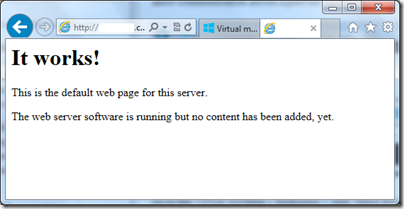




No comments:
Post a Comment